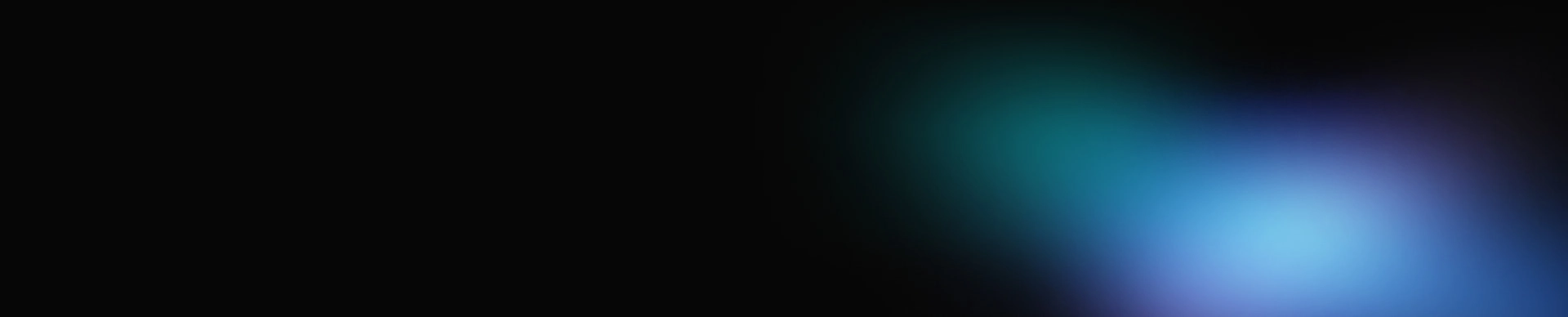Shopify is one of the most widely used eCommerce platforms, and Adobe Analytics remains a gold standard for enterprise-level customer insights. If you want the power of Adobe Analytics integration on your Shopify storefront, integrating via Adobe Experience Platform Launch (now known as Tags) is the most scalable and flexible approach.
In this post, we'll walk through how to implement Adobe Analytics on a Shopify store using Adobe Launch, including handling Shopify's Customer Privacy API and Checkout Pages.
Prerequisites
Before getting started, make sure you have:
-
Access to a Shopify Store
-
Access to Adobe Experience Cloud (Launch + Adobe Analytics)
-
Published Adobe Launch property with:
-
Adobe Analytics Extension installed
-
Adobe Experience Cloud Extension installed
-
A working Report Suite
-
-
A staging environment or the ability to test on a Shopify theme
The steps below are our recommended approach to accurately measure data, comply with data privacy rules and fully utilize Adobe Launch functionality — tried, tested and proven effective!
Adobe Analytics integration with Shopify
Step 1: Enable the First-Party Tracking Server
This step is critical to enable a first-party cookie on a Shopify website to accurately measure visits and unique visitors:
-
Request the certificate from Adobe for CNAME implementation.
-
Ask your customer (Shopify store admin or developer) to update their DNS settings.
-
Configure tracking servers in Adobe Launch:
- Analytics Extension
- Adobe Experience Cloud ID
- In case of multiple domains using a Shopify store, under the same Launch container
-
Request a certificate for each domain.
Step 2: Add Adobe Launch Embed Code to Shopify Theme
-
Implement the Adobe Launch script in the Shopify store.
Note: In case you don't have access to the Shopify store, ask your Shopify developer.
-
Open Shopify Admin > Online Store > Themes.
-
Select Actions > Edit Code > Open the theme.liquid file.
-
Insert the Launch embed script (found in Adobe Launch > Environments > Production or Staging) into the tag of the theme.liquid file.
Important Note: DO NOT place the Adobe Launch script in Customer Events as a Custom Pixel.
Here's why:
-
Shopify's custom pixel loads the Adobe Launch script in an iframe within a sandbox environment, which causes Adobe extensions such as the Experience Cloud ID service not to load at the domain's top frame.
-
As Adobe can't access the site's domain, it defaults to "third-party tracking cookie" even if you've installed the first-party tracking server via CNAME implementation, resulting in a non-persistent Marketing Cloud ID, which leads to INFLATION in visits and unique visitors.
-
Shopify admits that some custom pixels will not work to their full functionality. They list out the limitations of sandbox pixels here.
Another Option: If you have access to Shopify developers, make your own web pixel application, which loads Adobe in the top frame of the site.
Step 3: Enable the dataLayer Object and Click Tracking Events
Like any other website, you can enable the dataLayer object for a Shopify website as well, using the following steps:
-
Add a dataLayer object for the variables want to capture based on the SDR in the theme.liquid file.
Note: In case you don't have access to the Shopify store, ask your Shopify developer to implement the code.
-
For click tracking, you can use data elements or custom code in Adobe Launch to trigger events like any regular website. Alternatively, add a customized adobe-analytics.js code in Adobe Launch, which entails all the custom code to push click events to the dataLayer object.
Step 4: Integrate with Shopify Privacy Consent
Shopify Customer Privacy API is a browser-based, JavaScript API that you can use to verify data processing, permissions or build a cookie consent banner. This allows us to use this API to capture consent using Adobe Launch.
- Implement a custom code in Adobe Launch that registers user consent via Shopify's API listeners.
| Pros | Cons |
|---|---|
|
|
Code Example: Firing Adobe Analytics Only After Shopify Consent
console.log('[Consent Debug] Starting consent check'); window.dataLayer = window.dataLayer || []; // Load Shopify's customerPrivacy API Shopify.loadFeatures([ { name: 'consent-tracking-api', version: '0.1', } ], function(error) { if (error) { console.error('[Consent Debug] Error loading consent-tracking-api:', error); return; } console.log('[Consent Debug] consent-tracking-api loaded'); // Wait until Shopify.customerPrivacy is available (function waitForCustomerPrivacy() { if (window.Shopify && Shopify.customerPrivacy) { runConsentChecks(); } else { console.log('[Consent Debug] Shopify.customerPrivacy not yet available, retrying...'); setTimeout(waitForCustomerPrivacy, 200); } })(); function runConsentChecks() { // 1️⃣ Check consent synchronously on page load console.log('[Consent Debug] analyticsProcessingAllowed:', Shopify.customerPrivacy.analyticsProcessingAllowed()); if (Shopify.customerPrivacy.analyticsProcessingAllowed()) { window.dataLayer.push({ event: 'shopifyConsentGranted', consentType: 'analytics' }); console.log('[Consent Debug] (Page Load) Pushed event to dataLayer'); _satellite.track("shopifyConsentGranted"); console.log('[Consent Debug] (Page Load) Fired _satellite.track("shopifyConsentGranted")'); } else { console.warn('[Consent Debug] (Page Load) analyticsProcessingAllowed is FALSE'); } // 2️⃣ Listen for dynamic consent changes document.addEventListener('visitorConsentCollected', function(event) { console.log('[Consent Debug] visitorConsentCollected event fired:', event.detail); if (event.detail && event.detail.analyticsAllowed) { window.dataLayer.push({ event: 'shopifyConsentGranted', consentType: 'analytics' }); console.log('[Consent Debug] (Consent Change) Pushed event to dataLayer'); _satellite.track("shopifyConsentGranted"); console.log('[Consent Debug] (Consent Change) Fired _satellite.track("shopifyConsentGranted")'); } else { console.warn('[Consent Debug] (Consent Change) analyticsAllowed is FALSE or missing'); } }); } // ❌ Optional fallback if API never becomes available setTimeout(function() { if (!(window.Shopify && Shopify.customerPrivacy)) { console.warn('[Consent Debug] Shopify.customerPrivacy API not implemented -- assuming consent granted (fallback)'); window.dataLayer.push({ event: 'shopifyPrivacyOff', consentType: 'analytics' }); console.log('[Consent Debug] (Fallback) Pushed event to dataLayer as "shopifyPrivacyOff"'); _satellite.track("shopifyConsentGranted"); console.log('[Consent Debug] (Fallback) Fired _satellite.track("shopifyPrivacyOff")'); } }, 5000); });
In the code above, _satellite.track(ShopifyconsentGranted) was used to store the event name once consent is granted.
- Edit the Launch rule, whichever rule should be triggered ONLY AFTER CONSENT to listen to the event in Custom Code or Direct call (if using _satellite.track) or as a dataLayer variable. As per our example, Rule > Core > Direct Call > enter value "ShopifyconsentGranted" //event name.
Step 5: Custom Checkout Script for Tracking eCommerce Events
Shopify has deprecated checkout.liquid file for Shopify Plus stores since 2024, which means that a dataLayer CANNOT be added to the liquid file to capture the eCommerce events.
Instead, the only way to capture analytics events on the Checkout pages and load Adobe Launch is via:
-
Shopify Admin > Settings > Customer Events as a CUSTOM PIXEL (unfortunately, it's the only way).
Our Observation: On the Checkout pages, mid persists because the domain doesn't change and the cookies are stored for the user in the same session.
-
Write pixel code using Shopify's Customer event API (here is the list of events available to subscribe to) and push events to the dataLayer object.
Code Example: Tracking checkout_completed and Pushing Purchases to adobeDataLayer
<!-- Adobe Launch Embed Code --> <script src="https://assets.adobedtm.com/YOUR-LAUNCH-CODE.min.js" async></script> <Subscribe to Shopify Events and push to DataLayer> analytics.subscribe("checkout_completed", async (event) => { const order = event.data.checkout; // Format products in Adobe format const products = order.line_items.map(item => ({ name: item.product_title, sku: item.sku, quantity: item.quantity, price: item.price, category: item.product_type || "default" })); // Push to adobeDataLayer window.adobeDataLayer = window.adobeDataLayer || []; window.adobeDataLayer.push({ event: "checkoutCompleted", ecommerce: { purchase: { transaction_id: order.order_id, affiliation: "Shopify Store", value: order.total_price, currency: order.currency_code, items: products } } }); });
For Privacy Compliance: Based on your business requirements, select the appropriate categories in the Customer privacy > Permission section above the code section.
Customizing privacy settings by selecting the required data collection categories
Hope this helps in your integration with a Shopify website!
To Sum Up
Integrating Adobe Analytics with Shopify through Adobe Launch gives you access to advanced analytics tools that help businesses make smarter, data-driven decisions for their online stores. The setup involves important technical steps, like enabling first-party tracking, using dataLayers, managing privacy settings and adapting to Shopify's evolving checkout system. Following the steps above will ensure your store has accurate, privacy-compliant and scalable analytics.
Paying close attention to tracking setup details and integrating Shopify's privacy API is crucial for collecting reliable data and staying compliant with regulations. When done correctly, this integration will give you deeper customer insights, better marketing attribution and a strong foundation to optimize your Shopify store's performance as your business grows.
FAQs
What's the difference between using Adobe Analytics with Launch and Shopify's built-in analytics or other tools?
Adobe Analytics with Launch gives you advanced web analytics features like deeper customization, cross-channel tracking and integration with tools like Adobe Experience Manager. Shopify's built-in analytics focuses on basic store metrics. By using Launch, you can create custom setups and detailed dashboards for tracking specific events, offering way more flexibility than Shopify's standard analytics tools.
Can Adobe Launch work with all Shopify plans?
Yes, you can integrate Adobe Analytics by adding Launch code snippets to any Shopify plan. However, advanced features like editing checkout scripts might require Shopify Plus. Make sure you select Adobe Analytics settings that match your data needs, and check Shopify's rules for checkout customization and analytics configuration to avoid any issues.
How do I make sure my Adobe Analytics setup follows privacy laws like GDPR or CCPA on Shopify?
Link Adobe Analytics to Shopify's Customer Privacy API to manage user consent correctly and align cookie settings. Test your analytics tools, consent mechanisms and firing rules before going live to meet privacy regulations and keep everything proper for your organization.
What data should I track to get the most out of Adobe Analytics on Shopify?
Set up Adobe Analytics data for important events like page views, product impressions, add-to-cart actions, purchases and funnel steps (like checkout started or payment completed). You can also capture custom events like coupon usage or wishlist adds. Use the dataLayer to organize this for better analysis and insights.
Can I test my Adobe Launch setup before making it live?
Definitely! Use a staging environment or a private Shopify theme to safely test your Adobe Launch integration. Check for accurate event firing and verify data in your Adobe Analytics account to make sure everything works as planned.
Why is my tracking not working after setup?
Some common problems are:
-
Adding Adobe Analytics configuration scripts to Shopify's sandbox instead of the theme.liquid
-
Forgetting to set up a CNAME for first-party cookies
-
Mismapped dataLayer variables
-
Events firing before user consent is given
-
Check out the limitations if you're not on Shopify Plus
-
How do I track checkout events now that checkout.liquid is gone?
For non-Plus Shopify plans, you can use Shopify's Customer Events API along with a Custom Pixel to track checkout activity. Or, track purchase events through the Order Confirmation Page. Both options ensure accurate Adobe Analytics data collection for a complete view in your Adobe Analytics report suite.
I have multiple Shopify domains. Do I need separate Adobe Launch setups for each?
For multiple domains, request individual CNAME tracking certificates for each one and configure tracking servers. Use one Launch container for all domains, but set domain-specific rules and conditions to keep your analysis organized across your Adobe Analytics framework.
How does Adobe Analytics actually connect data from my Shopify store?
Adobe Launch script should be added to your Shopify theme liquid file, and your site should have set up a dataLayer. Then configure Adobe Launch, which uses the dataLayer to connect data from Shopify web pages to your Adobe Analytics report suite. As shoppers move through the customer journey, page visits, cart events, and checkout actions are captured as web page activity and sent to Adobe in real time, so you can analyze which products, funnels, and marketing campaigns drive the most traffic and conversions.
How do I measure events in the dataLayer on a Shopify website?
To measure events, pass a dataLayer.push for events either in your Shopify theme code or add a custom JavaScript in Adobe Launch. Shopify provides a list of available standard events to be implemented for e-commerce events.
How do I make the Shopify website privacy compliant and collect data in Adobe only after user consent?
Shopify has customer privacy built in. If using this feature, then set up the customer privacy settings as per legal requirements. And then use our custom code (provided in the article above) to ensure analytics rules from Launch are firing only after user consent. Then add a condition on each Launch rule based on the custom code.